Exchanging your currency
Updated on February 27th, 2024
When you setup your SalesBinder account, everything is same. You’ll still need to set your default (base) currency in the Settings area, which is the currency you want all your financials and reporting to be in. Now whenever you create a new order (sales order, estimate, invoice, or purchase order), you continue to use your base currency for everything. Once you save your document, you can go back into it and now change the currency being displayed.
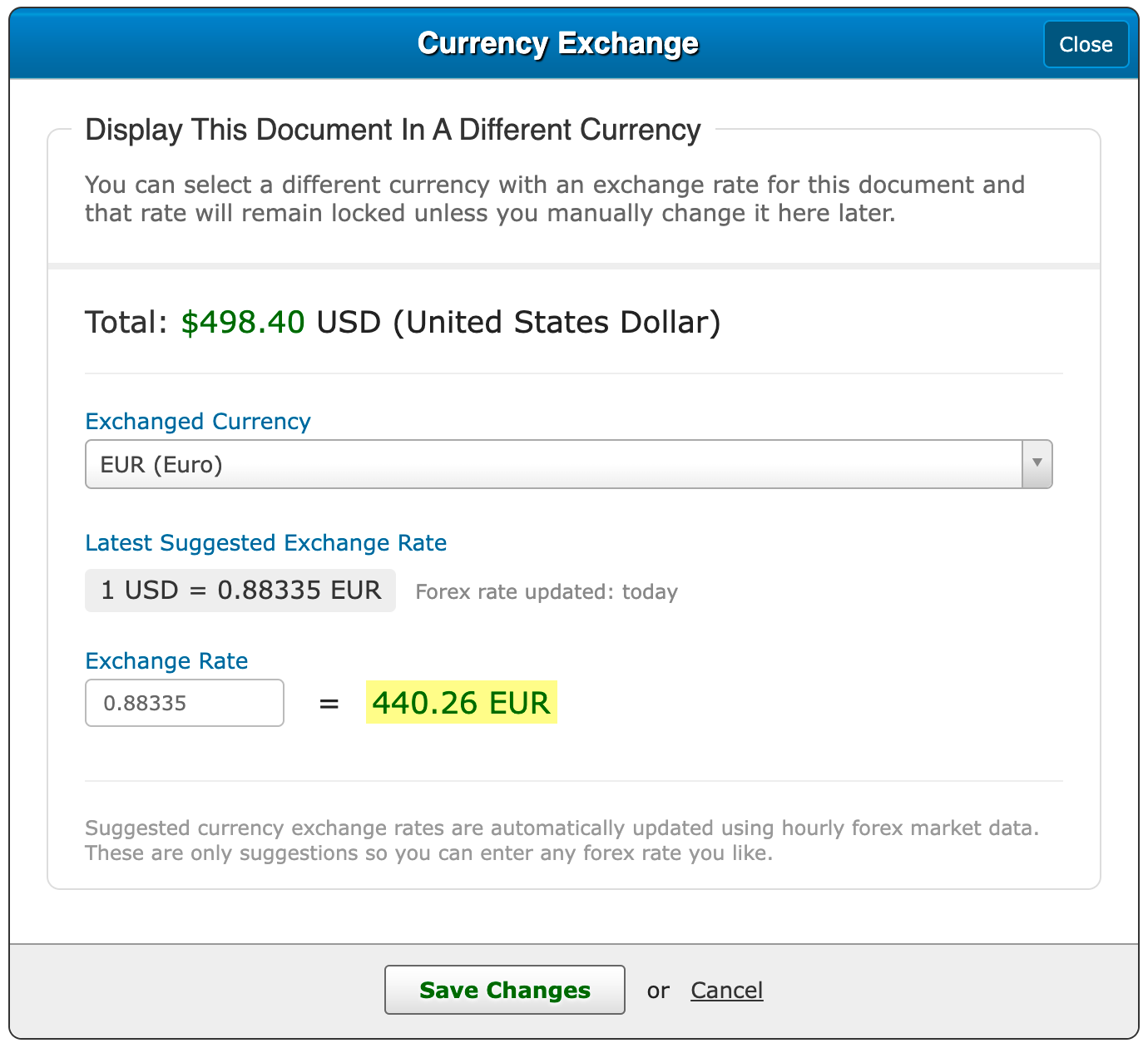
When viewing your document in SalesBinder, using the top toolbar, simply click on Options --> Change Currency.
We provide near real-time currency exchange quotes so you can quickly choose any currency and know the auto-suggested foreign exchange rate is accurate. When you change the currency it essentially applies a mask on top of the original document so it can display all of the new financial/currency information to your customer/supplier while retaining the original financial data in your base currency. This allows your financial reporting to remain in a single currency, keeping things simpler and easier to manage.
You can always toggle the exchanged currency view on/off, as well as modify the exchange rate or change the currency again to something else.
We pull live currency exchange quotes from over 170 different currencies as often as every 60 seconds so you can rest assured the suggested rates are accurate.