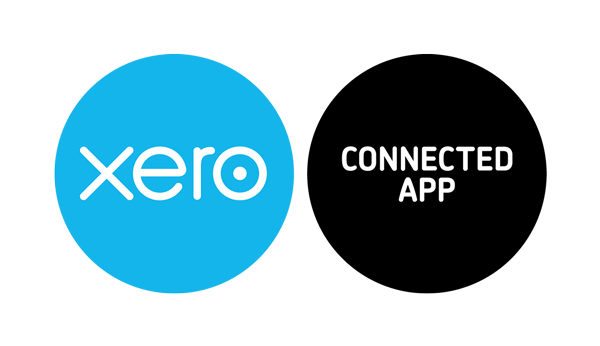Xero Accounting – Overview
Updated on November 9th, 2022
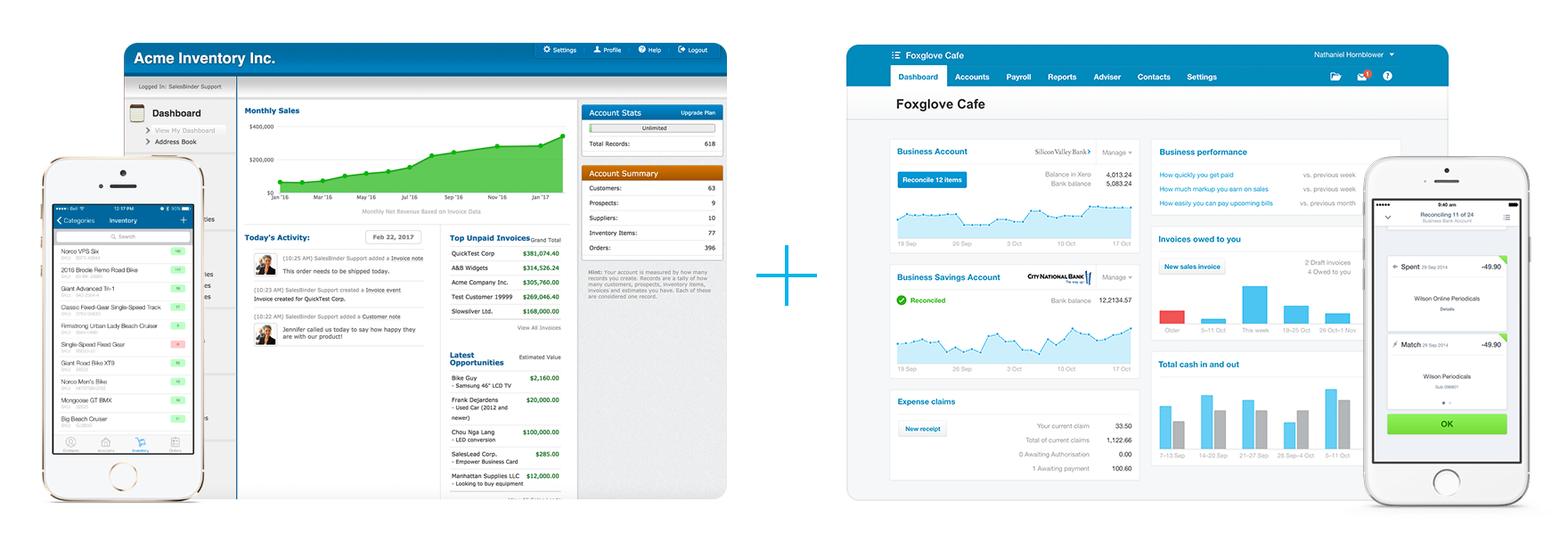
How It Works
Once you’ve enabled the Xero Accounting integration, everything will automatically sync as you create/modify your data, in the background, based on the information outlined below.
Overall Functionality
Historical Invoice Data:
When you enable the Xero integration, it remembers that point in time and only syncs newly created invoices after that moment to ensure you don’t end up duplicating previous invoices in Xero.
Invoice and Purchase Order Statuses:
You have the option of selecting a status for how your invoices and estimates are synced into Xero. They can either be synced as “draft” or “authorized” statuses. Note: Invoices synced in a draft status will automatically be converted to be authorized when a payment is made. If invoices are synced as authorized, Xero does not allow them to be further modified (except for applying payments).
Customer Data:
Your customer accounts will sync into Xero anytime you create a new one, edit an existing one, or create/edit an invoice for their account.
Duplicate Customers Already in Xero:
When you sync a customer account for the first time, we’ll check to see if that exact customer name matches any that already exist in your Xero account (using the Xero “Contact Name” field). If it finds a match, it will leave all existing Xero data except for overwriting the following data from SalesBinder (if it’s not blank) into Xero:
- Customer Account Name
- Primary Phone Number
- Fax Number
- Website Address
- Primary Email Address
- Billing Address
- Shipping Address
If the customer has already been synced, you can freely edit any of the fields above (including the Account Name) and they will be pushed into Xero instantly.
Inventory Data:
Your customer accounts will sync into Xero anytime you create a new one, edit SalesBinder does not sync your inventory list into Xero. This is simply because Xero doesn’t support all the inventory functionality that SalesBinder does and it would unnecessarily duplicate SalesBinder functionality. Instead, SalesBinder will send over invoice line-items as a generic item using the Item Code “SB-ITEM” with all the relevant details (custom fields, variations, etc) in the description field.
Deleting Synced Data:
Once an invoice is synced from SalesBinder into Xero, if you delete that invoice, it will also be removed in Xero. This works for invoices, however deleting synced customers in SalesBinder does not delete them in Xero as Xero doesn’t support deleting customers from an integration. Lastly, resetting an invoice in SalesBinder (which removes all payment history for the invoice) will delete all synced payments towards that invoice in Xero as well.
SalesBinder API:
We’ve also connected our API into the integrations framework so all similar actions (outlined on this page) executed via our API will also have the same syncing affect. For example: saving a new customer or invoice using the API will also sync over to Xero automatically.We’ve also connected our API into the integrations framework so all similar actions (outlined on this page) executed via our API will also have the same syncing affect. For example: saving a new customer or invoice using the API will also sync over to Xero automatically.
Integrations Log:
For your own peace of mind we also include a nicely formatted log of all your recent integrations’ syncing statuses which you can review in the Settings area of your account. It will show if any actions are still queued to be synced, running, completed successfully, or failed. In the rare chance that the synchronization failed, it will likely include a reason so you can learn why it happened and optionally adjust your data and then retry it.