WooCommerce - Overview
Updated on June 14th, 2023
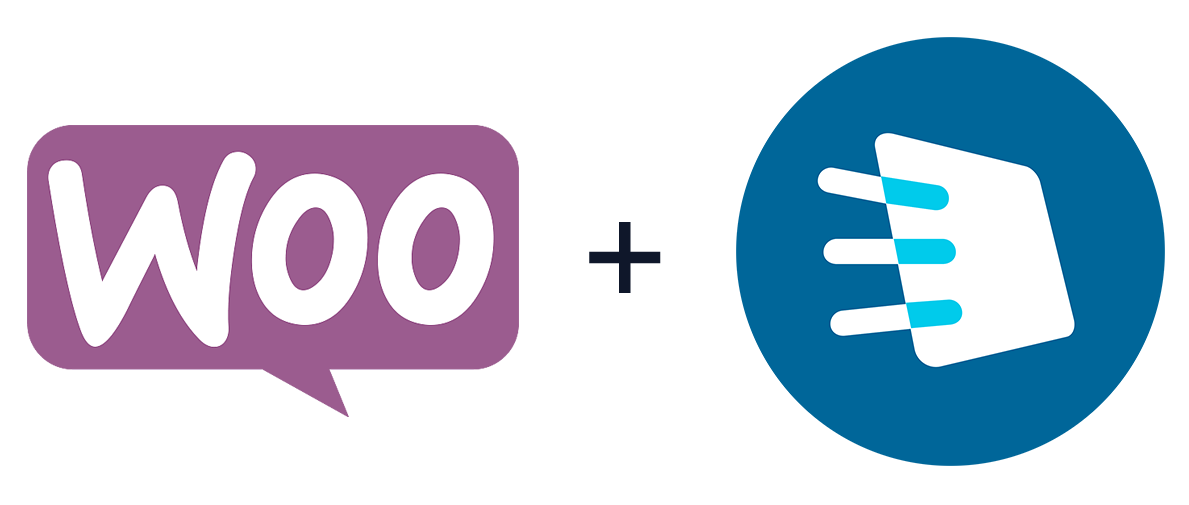
WooCommerce Integration Features
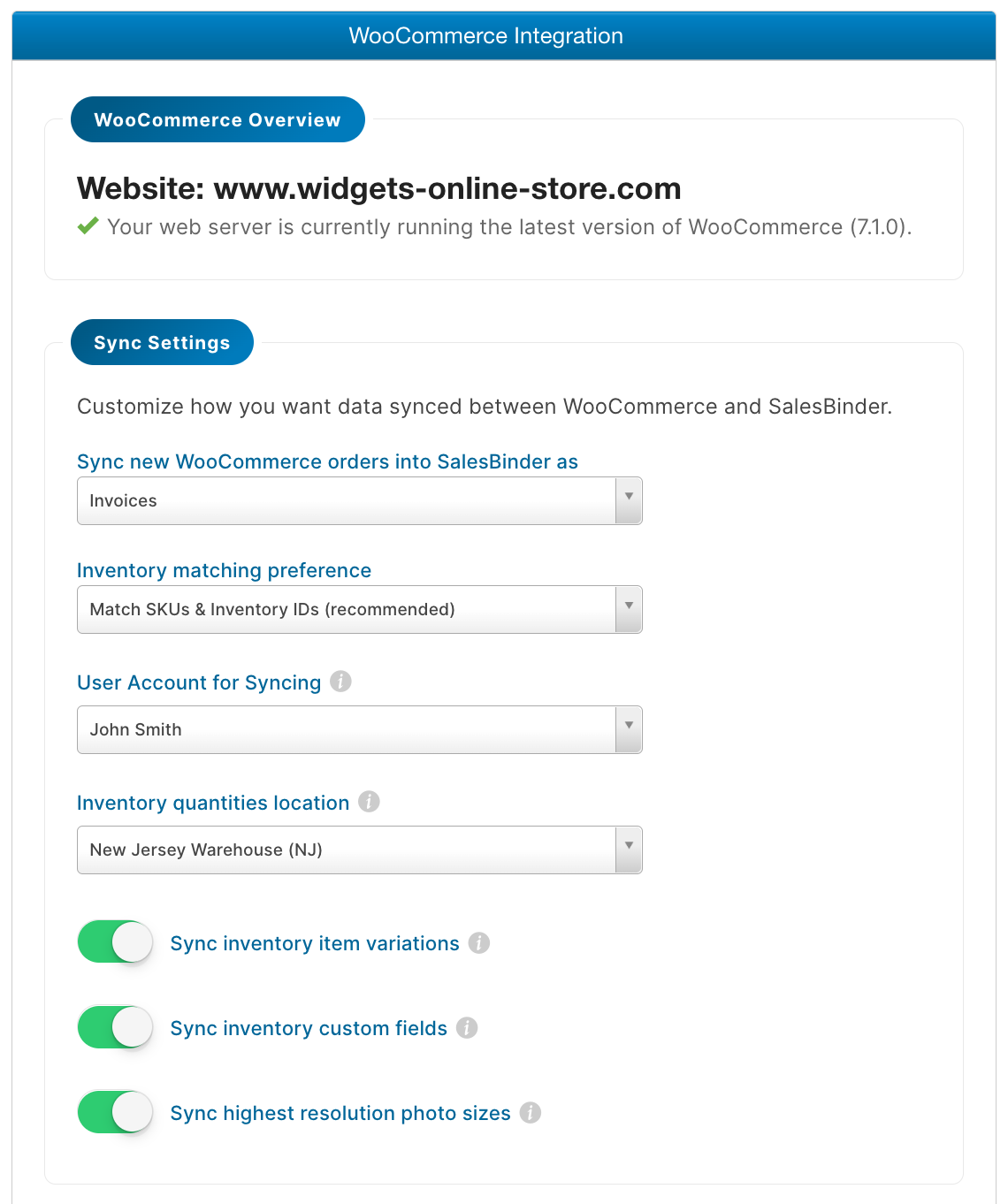
- Reliably sync your entire inventory list with your WooCommerce website
- Receive online WooCommerce orders directly into SalesBinder as either invoices or estimates
- Automatically update WooCommerce inventory quantities as they change in SalesBinder keeping quantities always up-to-date
- Sync high resolution inventory photos (or smaller optimized versions)
- Sync item variations (different quantities for size, color, etc)
- Sync inventory custom fields as WooCommerce basic attributes
- Sync inventory weight & dimensions using custom fields (weight, length, width, height) for supporting shipping calculations in WooCommerce
- Choose a specific SalesBinder location to sync inventory quantities with WooCommerce (such as a specific warehouse)
- Match existing inventory data using SKUs & IDs, or exact name matches
- Automatically check your website for WooCommerce plugin updates and suggest applying updates
How Do I Setup WooCommerce Syncing?
In order to start using our new WooCommerce integration with your website, all you need to do is login to your SalesBinder account and navigate to Settings --> Manage Integrations. From there you can authorize the integration with your website and select your syncing preferences.
Once you save your preferences, syncing automatically begins in the background. We even have a nice syncing status bar that updates live so you can follow along or leave and come back later to check on the progress:
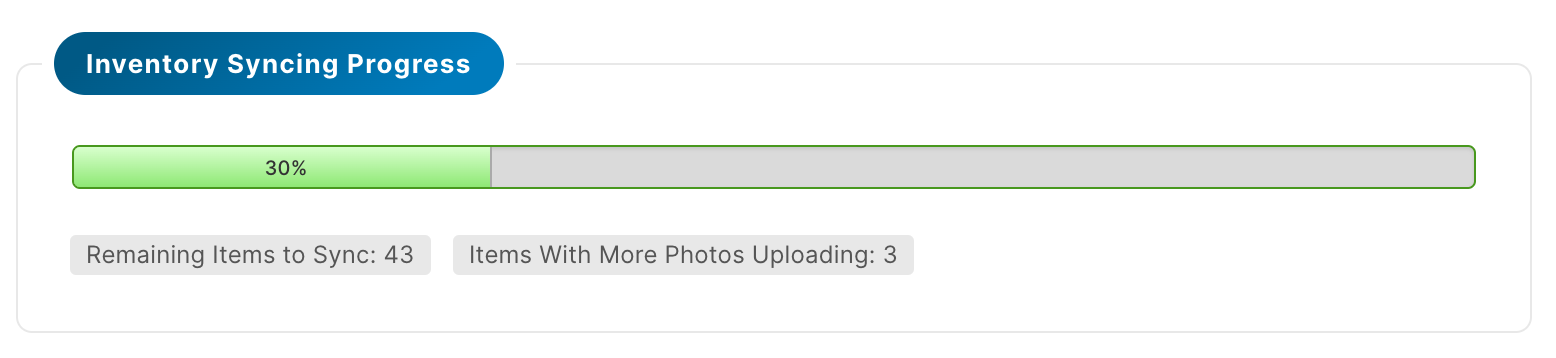
How Does This Integration Work?
Data Access: We've built this integration using WooCommerce's official API endpoints. Once you authorize your SalesBinder account to access your WooCommerce website, we'll setup webhooks on each side so any relevant actions will sync automatically (no repetitive data polling required for checking if any changes have been made).
Website Configurations: We're proud to support all types of WooCommerce website configs. This includes websites running directly on a top level domain name (something.com), under a subdomain (store.something.com), as well as under a sub-directory (store.something.com/shop).
Ensuring Reliable Syncing: We understand that not all web hosting providers can support long running background server commands, so we break up the syncing process into small pieces. We first sync basic inventory data one-item-at-a-time, along with the primary product image, then we circle back to any inventory that has multiple images and upload those remaining images after the initial sync.
If you still run into server timeout issues on your web host (an error will be posted in your Integrations Log so you'll know), you can disable the option for "Sync highest resolution photo sizes" to lower the demand on your web hosting.
All syncing actions are logged into your Integrations Log so you can review all relevant activity relating to WooCommerce and your SalesBinder account. If you spot any errors, it will provide a helpful description as to why it happened, and we support retrying that action to see if it works on a subsequent retry.
Syncing Inventory/Product Dimensions
If you want to sync physical inventory dimensions into WooCommerce, all you need to do is create custom fields in SalesBinder named "Weight", "Length", "Width", "Height" and it will sync automatically. The unit of measure used for these dimensions can be configured in your website's WooCommerce Settings. In SalesBinder you can enter a weight value as "2 Lbs" and that will sync over as the value "2" (ignoring the text part) using the unit of measure you setup in WooCommerce. You just need to make sure you're displaying the same unit (ie. lbs, grams, etc).
Excluding Inventory from Syncing into WooCommerce
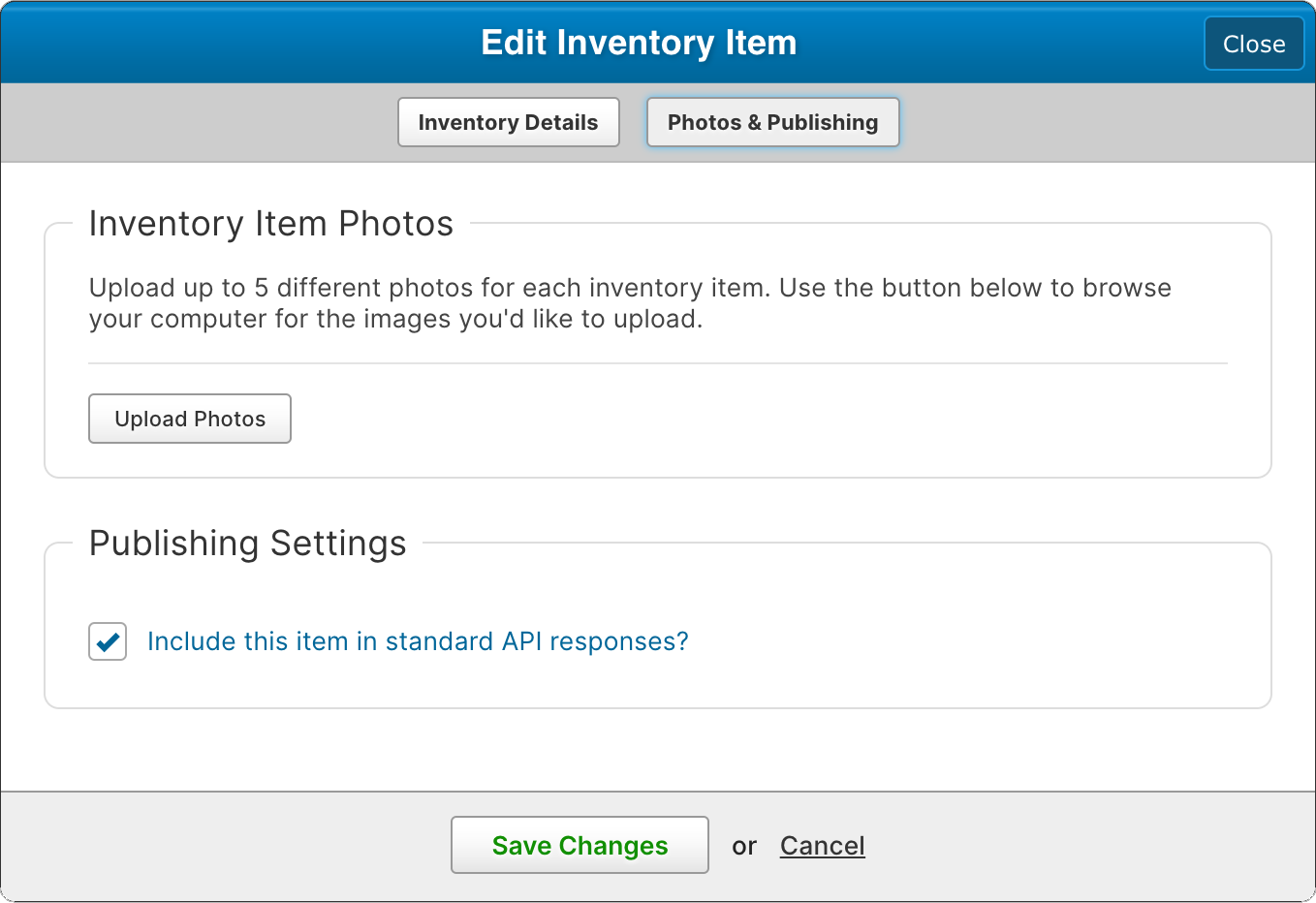
If you want to exclude specific inventory items from not showing up in your WooCommerce website, there's an easy way to do this. In SalesBinder, go to your inventory list and edit an item - you'll see there's a 2nd tab on the Edit screen called "Photos & Publishing". On that tab you can uncheck the option called "Include this item in standard API responses?". That's it.
If you decide later that you want to start syncing this item, simply check that box and then any related actions after that moment will sync that item back into WooCommerce.
Receiving Online Orders from WooCommerce
Our integration uses WooCommerce's built-in queuing system, which requires the website to be loaded again after an order is submitted, in order for WooCommerce to send the order to SalesBinder. You should expect to see your WooCommerce orders show up in SalesBinder within 30 seconds (as long as your website is active).
One other way to ensure a more consistent WooCommerce orders sync (if your website doesn't get a lot of traffic) is to setup WordPress "WP Cron" (more information here).
Technical Requirements
To setup this integration your website must be using:
- WooCommerce 3.5+
- WordPress 4.4+
- Secure website access over HTTPS
- Pretty Permalinks
Important: "Pretty Permalinks" is required to connect with WooCommerce API endpoints (found under Settings >> Permalinks). Default permalinks will not work. More information on permalinks can be found here: https://wordpress.org/support/article/using-permalinks/#pretty-permalinks