Importing customer, prospect, supplier accounts
Updated on January 26th, 2022
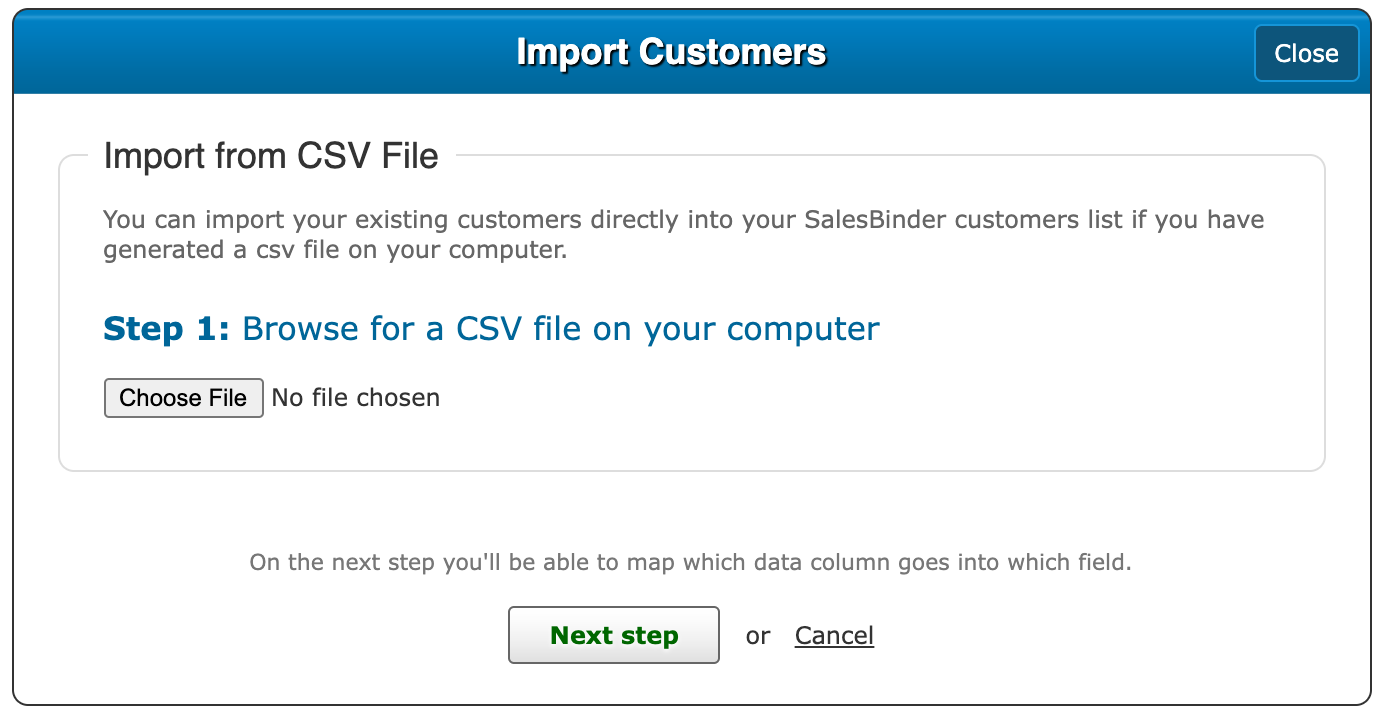
- Browse your hard drive for the CSV file
- Click the “Next Step” button
- Tell SalesBinder which data columns to appropriately match
If you haven’t prepared a CSV file yet, not to worry. Most management systems provide the ability to “Export as CSV” (also known as Comma Separated Values). Our importing system is quite clever so you should be able to get away with exporting your data using the default CSV settings, whatever that may be.
The importing process generally happens instantly, as long as there are no errors with the data you’re trying to import.
If there are any issues (such as invalid email addresses, or duplicate business names) we’ll warn you and allow you to fix them in the CSV file before proceeding, or you can choose to ignore those warnings and import your data anyway.
Note: If you’re importing a large CSV file with a lot of records, it may take a few minutes for the import process to complete in the background.